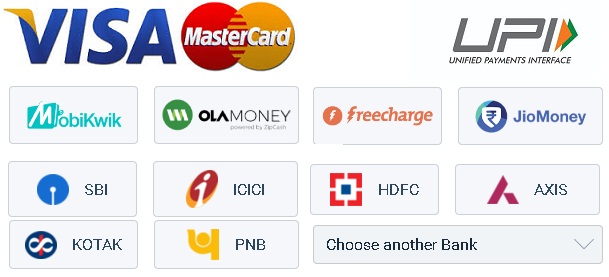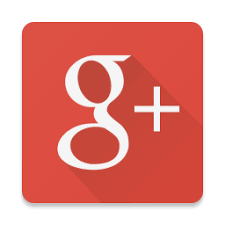Frequently Asked Questions(FAQ)
✿ How to make Payment for Invitation Card/Video?You can pay through Instamojo- Indian Payment Gateway or Paypal for NRI.
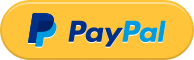
|
✿ How we can send Invitation on whatsapp?When u create Invitation card,click on download, Your invitation will download as jpg image,which you can share on whatsapp. |
✿ After paying I can send my video on whatsapp as attachment video and not as a link of video??????Yes you can send video on whatsapp as attachment video.. |
✿ I want to know whether I have to pay before personalization or after personalization .You can pay after personalization also, just video will have DesiEvite watermark and once you make payment then it will get removed. If you pay before then video will not have any watermark. |
✿ But once i made the payment , how will i personalize the video ? Is there separate link will be mailed ? Or any of your agent will ask the contents and do editing ? .Once you make payment, purchased video get added to your account, You need to login to system and click on [Customize & Download video], Enter all your details and click on [ Save (Create and download Your Video) ], video takes 3-4 minutes to create, once it is ready then click on downloaded video.. |
✿ Can I edit video/card once I customize and download.? .Yes you can edit video/e-card upto 5 times once you purchase it. You will receive account login details through which you can login and edit it. |
✿ How much time it will take to create video ?It is automated process, once you enter all your event information your video will be ready in 4-5 min. |
✿ Can I receive physical copy(Hard Copy) of Invitation Card?No,This item is an e-card(JPEG File only), which you can download and then send via email(Use DesiEvite RSVP section)
|
✿ How to create a Google Maps QR Code?
Step 1: Go to Google Maps For mor details : How to create a Google Maps QR Code |
✿ The message and links are garbled when respondents open emails. Why?Considerations for Email Client Configurations : In general, it is up to the receiving email client to properly display a message. The respondent may need to adjust some settings in their email client if s/he is unable to see a message properly. Not all browsers may be configured to allow HTML coding. If this is the case, respondents will need to have their email settings changed to allow HTML. With today's increased security standards many email clients can be configured as strict as possible. Many email clients like Hotmail and Gmail by default are set to:
In these instances, the survey respondent receiving the email will have to allow that content in order for the message to be displayed. Some email clients like Hotmail also have a Mark as Safe option on the message. So if respondents click that option, they are essentially adding DesiEvite into their Safe Senders List (since it is technically coming from us). |